Scrivener 2.0 Support
Use your two favorite writing tools together.
Scrivener 2.0 Basics
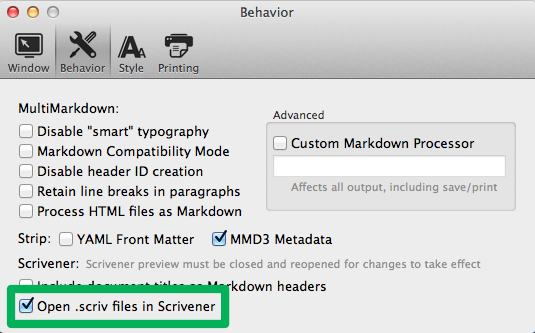
Drag a Scrivener project (.scriv) to Marked and it will be compiled and previewed. If you choose the option to open .scriv files in Scrivener (above), Marked will also launch Scrivener when you drag the file to Marked.
As with other documents, changes to Scrivener files are updated live on save. Also, when a Scrivener document is in the foreground in Marked, Command-E will open it in Scrivener for you.
Markdown Headers

Marked can also create hierarchical Markdown headers for you based on your Scrivener file’s pages. To enable this, just check the option shown above.
Additional features
In addition to the basic compiling and preview features, Marked also supports some Scrivener-specific conventions. First, in your Scrivener document, you can use “Preserve Formatting” inline or on a block of standalone text and it will be converted to code blocks in the preview.
Marked also reads inline footnotes from Scrivener. If you enter a footnote within or at the end of a paragraph, it will be converted to a MultiMarkdown footnote in the preview.
Security Note
A cache folder will be created in ~/Library/Application Support/Marked when you open your .scriv file in Marked. This is not a protected folder, so if your original document is on an encrypted disk or otherwise protected, note that its contents will be unencrypted in the cache. For limited protection, you can ensure this cache doesn’t show up in Spotlight by adding ~/Library/Application Support/Marked to your privacy settings in Spotlight.