Opening Files
Marked gives you options.
Drag to Dock Icon

The easiest way to use Marked on a file you’re already editing is to drag the document icon from the toolbar of your editor or from Finder to the Marked icon in your Dock. Marked will immediately start tracking any Markdown file (or text file) dropped on it. You can also drag files directly from the Finder.
Using the Menu

You can, of course, open Markdown files directly using the File->Open… menu option. Marked works fine without a text editor, too. You can preview and convert your Markdown with just a click.
Open Recent
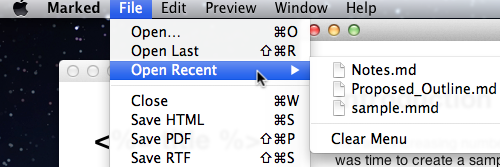
Marked keeps track of recent documents, too. The File->Open Recent menu option will show you the files you’ve had open and let you jump back to them. You can quickly re-open the last file you were viewing with Command-Shift-R. There are a lot of other keyboard shortcuts, too. If you care to learn them, you can find a chart by clicking the Special Features link in the sidebar.
On the Command Line

You can install the Marked command line utility from the Marked menu. Once you’ve done that, you’ll be able to open your files in Marked using mark filename.md. Future versions of Marked will have additional command line features.